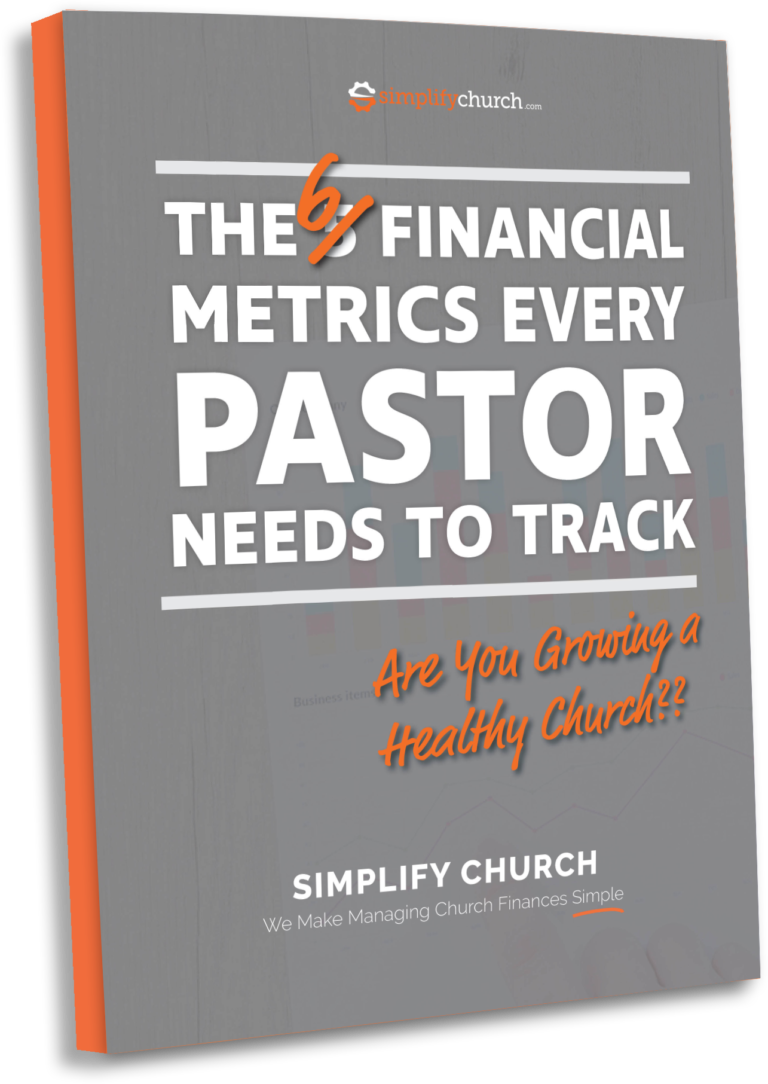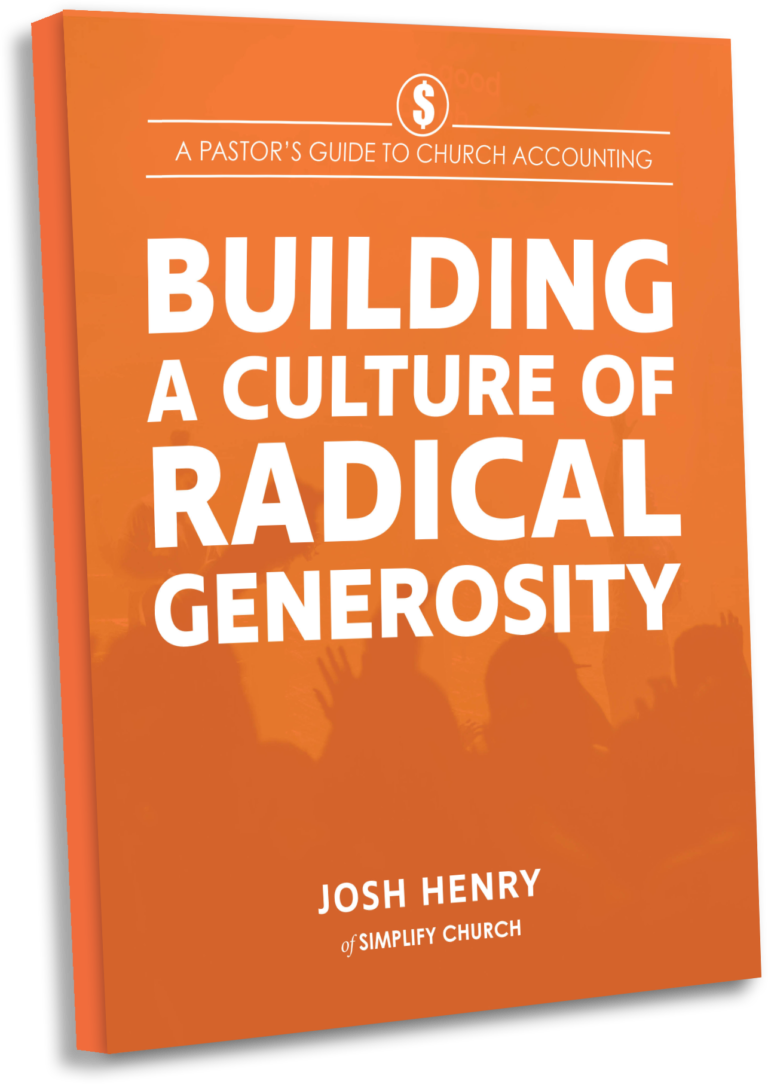your organization’s 2020 W2s have been uploaded to our DNet Portal. The W2s are posted both to the administrator login as well as to the employees’ individual logins. Here is where you can find the W2s in DNet:
https://d21.darwinet.com/550D2/
For Employees:
After logging in, in the left hand menu, click on Payroll -> Payroll Info -> W-2 /1095
This screenshot is from a test system, so no W2 has loaded, but your employees will see a line item listed for 2020 with an Adobe PDF icon that they can click on to view, download or print their own W2.
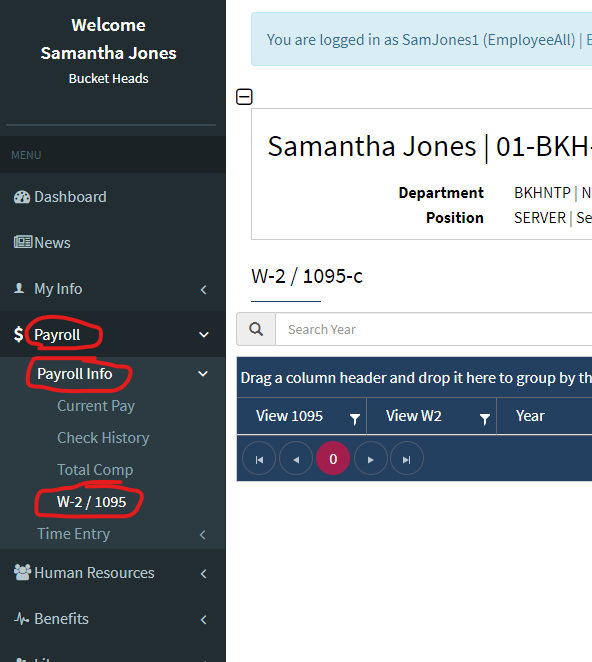
For Administrators:
Administrative users can access each employee’s W2 by browsing to Employees -> List. Then, choose an employee, and click on Summary ->W2/1095-C
*Tip: Inactive employees can be viewed in the Employee list by clicking the “Show Inactive” checkbox at the top of the employee list grid
Again, this is test data, but when you click on W2/105-C it will open the same screen that the employee sees above, where you can click on the Adobe PDF icon to view, download or print the W2.
You will need to print and distribute the W2s for any inactive employees or employees who do not have access to the DNet employee portal by February 1.
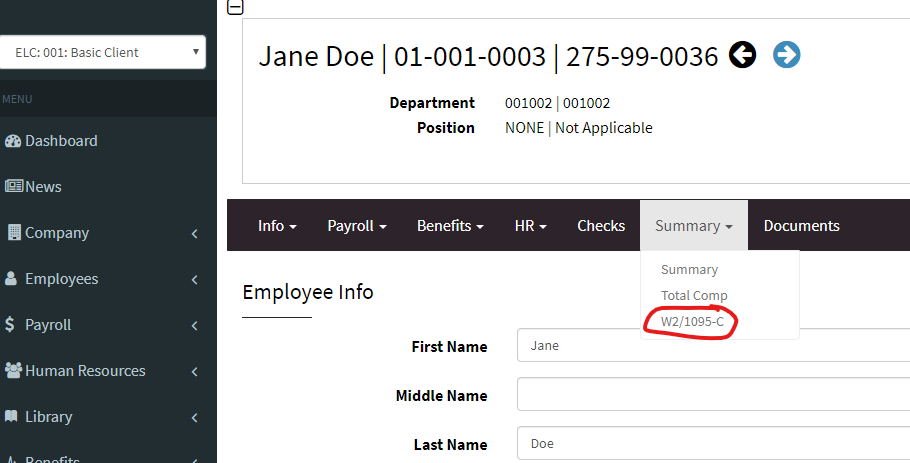
If you’re having issues accessing your W-2 or need help with this process, you can reach out to our support team at support[a]simplifychurch.com. Be sure to include your church name in the message when you send.